Attribution Insights
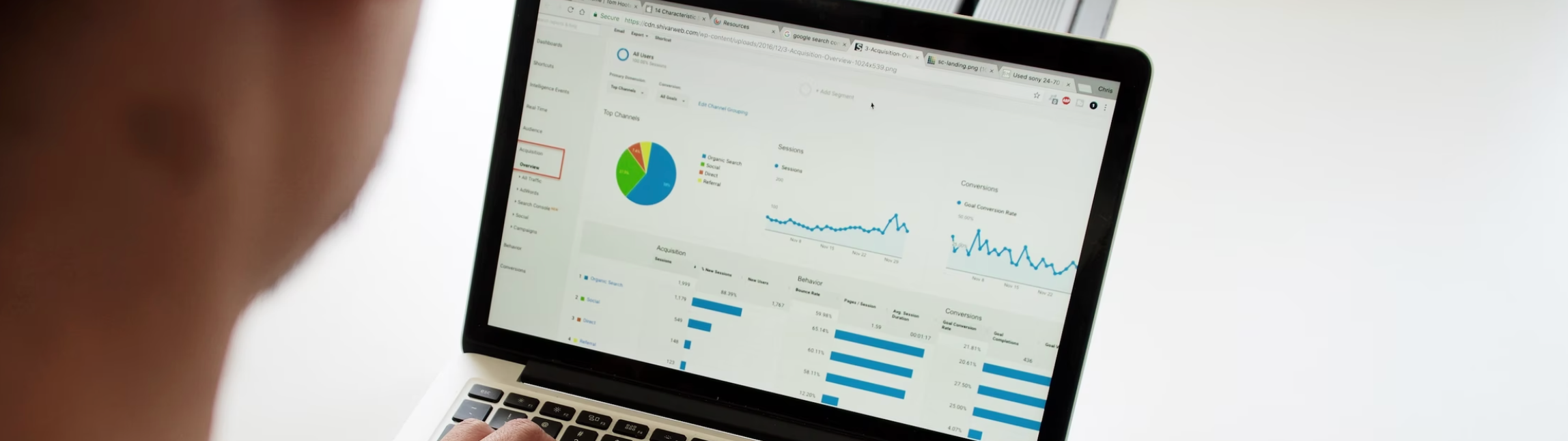
The Attribution Insights is currently available exclusively in the U.S., but we’re just getting started. Stay tuned for updates as we bring Attribution Insights to more regions soon!
While today’s marketers variedly rely on omnichannel strategies to carry out campaigns and more, customizing the customer journeys alongside analyzing the overall impact of the campaigns, keeps perturbating them more than they ever tell. Putting an end to their woes, marketing attribution uses analytics to directly determine which marketing tactics are contributing to sales or conversions. From the first click to the last and everything in between, attribution obsesses over the customer journey, besides understanding what’s working and what isn’t, especially when dealing with thousands—if not millions—of customers.
The Zeta Marketing Platform (ZMP) has also introduced its analytics tool: Attribution. The new Attribution page provides key insights to help marketers understand their conversion landscape across email, SMS, and programmatic touch points using their choice of first interaction, last interaction, or linear attribution models. Equipped with this data, users will be able to better understand customers, conversions, and the true impact of omnichannel exposure. By using the insights gleaned from Attribution to identify waste, ZMP is helping clients achieve better outcomes.
1. To use this feature, click on Analytics > Attribution from the left-hand navigation in the ZMP.
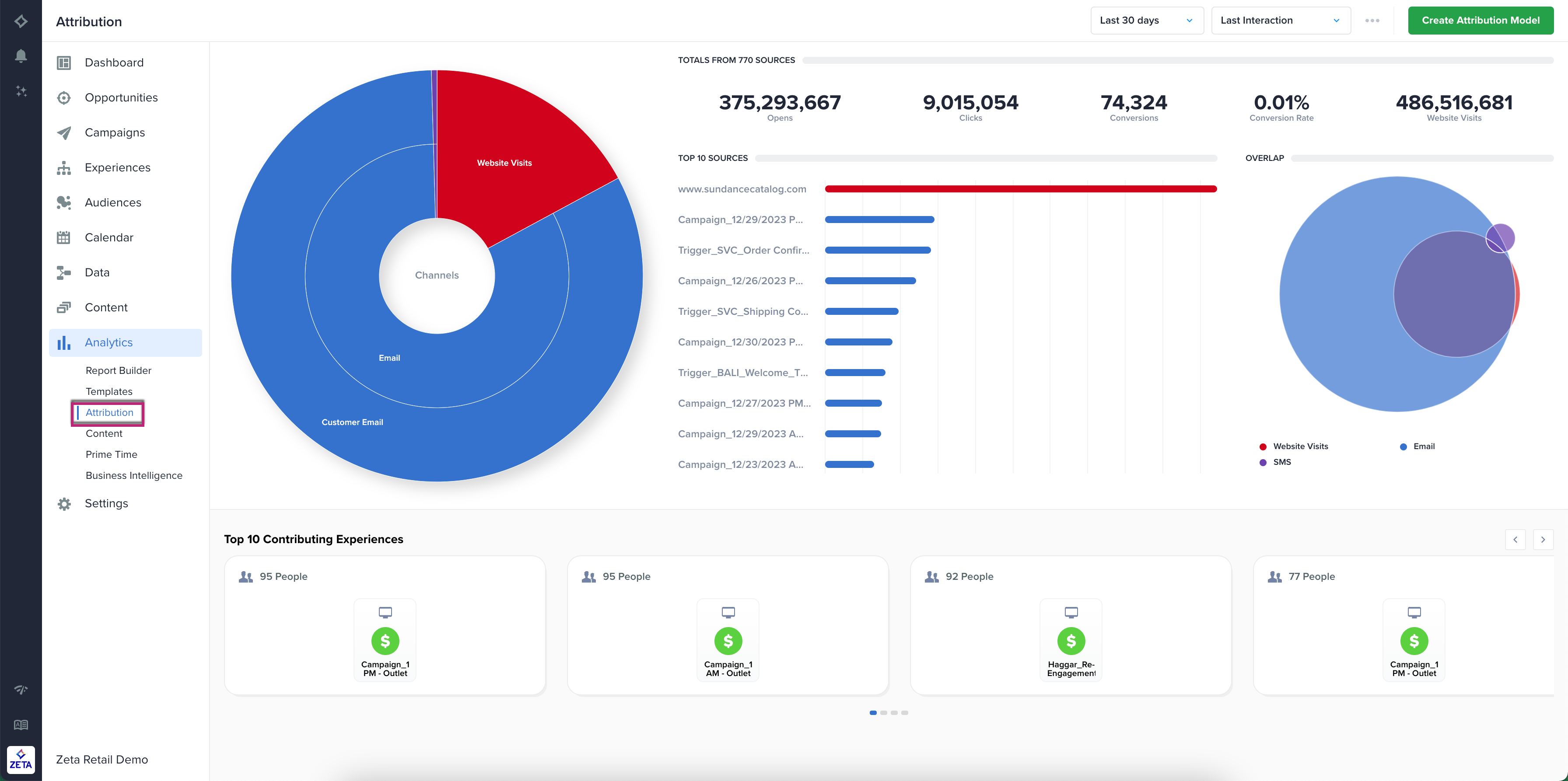
2. In the top right section of the page, the user can select the date range for the page to reflect. By default, the page is set to Last 30 Days, however, users can instead select a subset date range within the last 30 days for analysis.
-20240102-094405.gif?inst-v=0fd74b73-681b-4a42-b6ea-5267b2a3add7)
3. In the top right section of the page, the user can also select the desired attribution model for the data to reflect. The current attribution models available are First Interaction, Last Interaction, and Linear. You can also select one of your Custom Models [detailed below].
-20240102-094522.gif?inst-v=0fd74b73-681b-4a42-b6ea-5267b2a3add7)
Last Interaction | As the name implies, this model gives 100% of the credit to the last interaction your business had with a lead before they convert. Last Interaction is also referred to as "last-click" or "last-touch." For example, a visitor finds your website through organic search. A week later they see a Zeta Ad and click the ad and convert on your website. The Zeta Ad, in this instance, gets all of the credit for that purchase. 100% of the value is assigned to that last interaction. This is the default attribution model in most platforms and as such is the default selection on the Attribution page. |
|---|---|
First Interaction | First Interaction is similar to Last Interaction, in that it gives 100% of the credit for a conversion to your business' first interaction with the customer. First Interaction is also referred to as "First-Click." For instance, if a customer first finds your business on Pinterest, then Pinterest gets all of the credit for any sale that happens after that interaction. It doesn't matter if the customer found you on Pinterest, then clicked a display ad a week later, and then went to your site directly. Pinterest, in this example, gets the full credit. |
Linear | With a Linear attribution model, you split credit for a conversion equally between all the interactions the customer had with your business. For instance, a customer finds you on Instagram, signs up for your email list and later clicks an email link. The next week they go to your site directly and make a $120 purchase. There are 3 touch points in this situation. Each touchpoint gets 33% of the credit, or a $40 conversion value attributed to the channel when the purchase was made. |
More attribution models are being developed and will be released later this year!
Custom Models
You can also create attribution models that are tailored to your specific needs.
1. Click on the Create Attribution Model at the top-right.
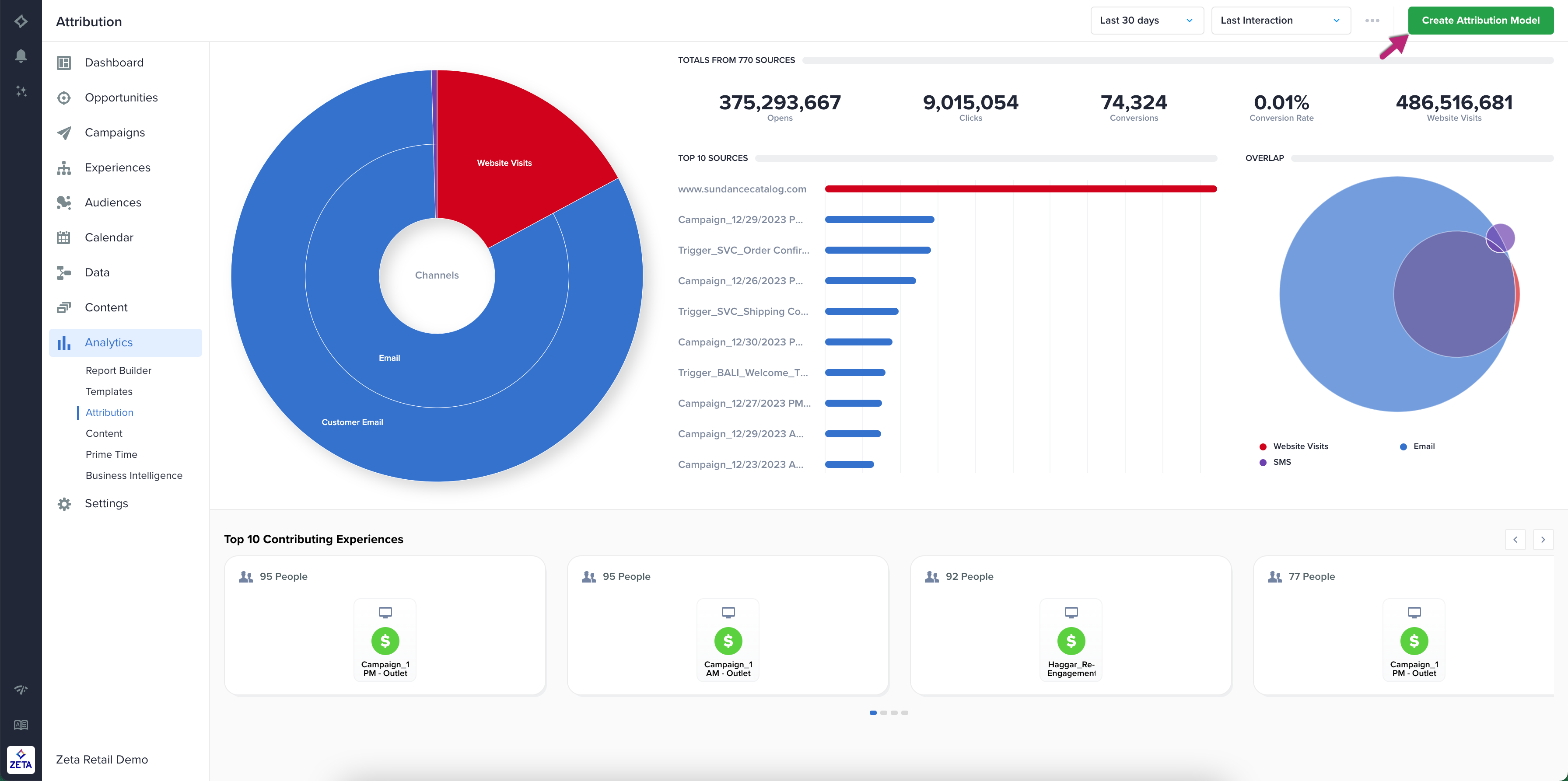
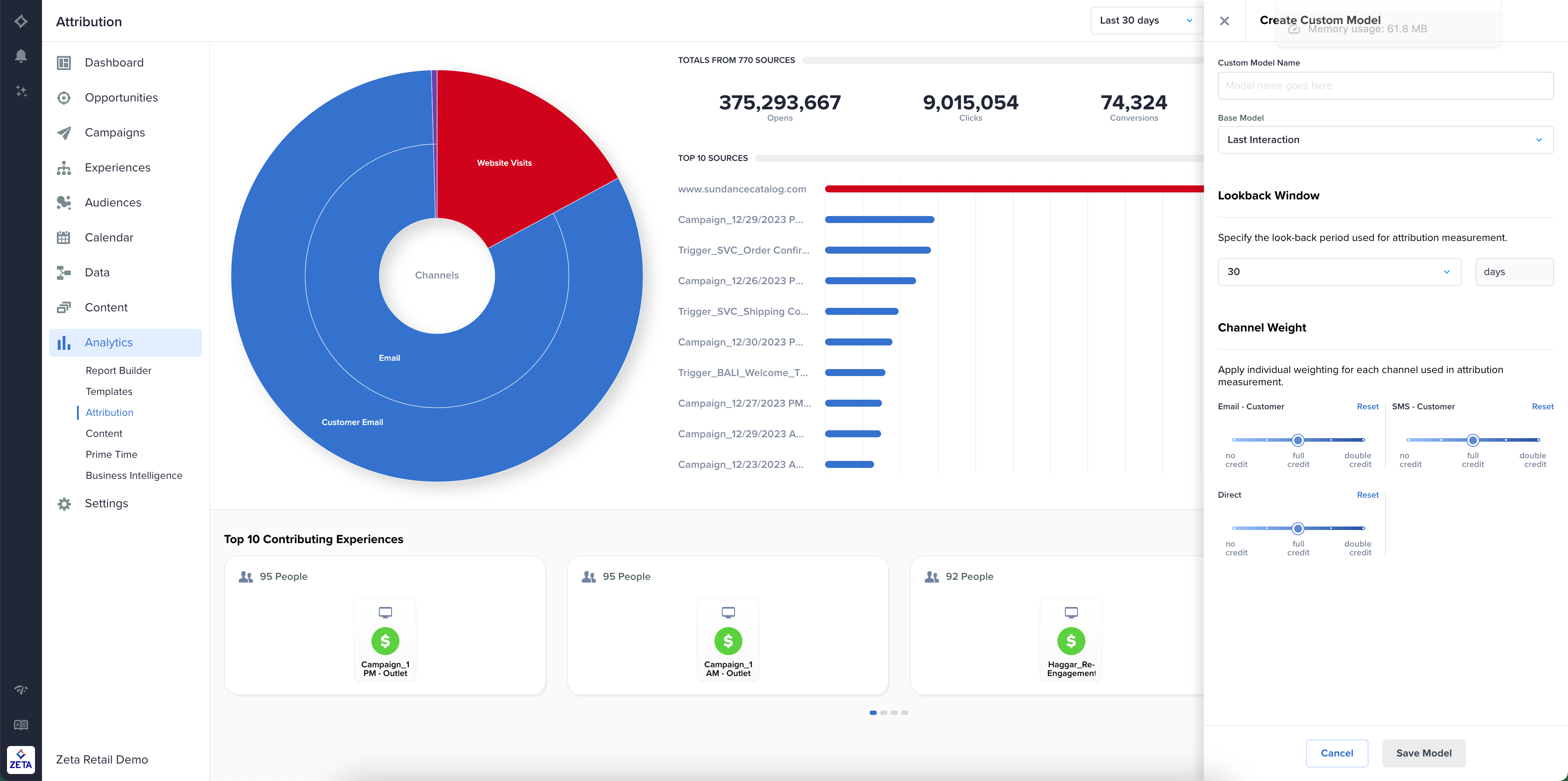
2. As the Create Custom Model window slides in from the right, fill up the following details:
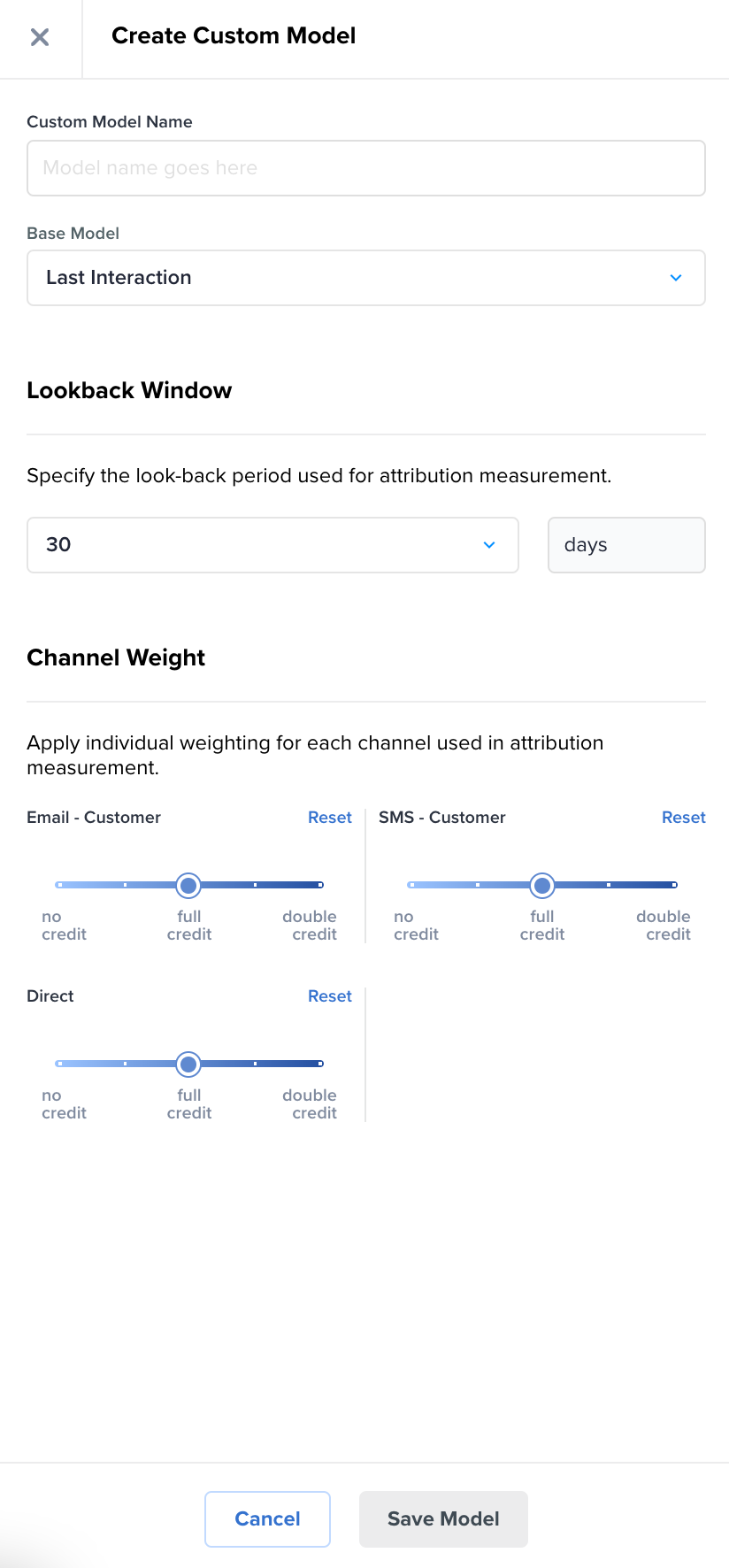
Name of the Custom Model
Select a Base Model:
Last Interaction
First Interaction
Linear
Optional: Change the Lookback Window
Optional: Change the Channel Weighting
3. Click on Save Model.
The model will take up to 24 hours to process data after its creation.
4. Once the custom model is in, it will be available for your selection from the model dropdown.
-20240102-095030.gif?inst-v=0fd74b73-681b-4a42-b6ea-5267b2a3add7)
After a new custom model has been created, it can be edited and deleted as well.
Sunburst
The interactive Sunburst breaks out conversions by each channel and sub-channel you have implemented. To see this in action,
1. Hover over the different sections of the Sunburst to see the number of conversions from the corresponding channel.
2. Click or hover on the desired channel in the secondary ring to display the total conversions from that channel.
3. To drill down even further, click or hover on a sub-channel in the tertiary level to see a breakdown of that sub-channel.
For example, if you click on Email and select Customer Email, it will show you the number of conversions contributed by Customer Email.
.gif?inst-v=0fd74b73-681b-4a42-b6ea-5267b2a3add7)
4. As a part of attribution insights, you can also view your direct visits website data by clicking on the Website Visits slice present in the Sunburst.
.gif?inst-v=0fd74b73-681b-4a42-b6ea-5267b2a3add7)
Website visits are derived from Zync Pixel fires. Reach out to your account team in order to get the pixels set up.
Programmatic Sub Channels | Definition |
|---|---|
Display | Graphic ads on Internet websites and mobile applications through banners or other advertising formats made of text, images, video, and audio. |
Video | Video ad placement on internet websites and mobile applications. |
CTV | Ads on an internet-connected device a customer uses to watch TV/video content online, like a smart TV, gaming console, or some other sort of internet-connected device. |
Native | Editorial-style ads that complement the user experience in which they are placed. |
Other | All other programmatic ads that do not fall under Display, Video, CTV, or Native. |
Email Sub Channels | Definition |
|---|---|
Customer Email | Emails sent to subscribed customers whose data is stored in ZMP. |
Prospect Email | Advertiser-branded marketing emails sent by Zeta on behalf of Advertisers to non-customers. Non-customer data is defined as Zeta Prospect Universe - Advertiser's active CRM data. |
SMS Sub Channel | |
|---|---|
Customer SMS | Subscribed customers with valid phone numbers as contact values stored in ZMP. |
Sections and More
Top Metrics

The Top Metrics bar shows the total Impressions and/or Opens, Clicks, Conversions, Conversion Rate, and Website Visits over the selected date range.
Impressions and/or Opens | Measures the number of ad impressions served and emails opened. This metric will automatically take into account all of the channels that are active for the account. |
|---|---|
Clicks | Measures the total clicks on ads, emails, and SMS messages over the selected date range. |
Conversions | Measures the total conversions from all channels over the date range selected. |
Conversion Rate | Measures the rate of conversions delivered per ad impression and/or email open. |
Website Visits | Measures the number of pixel fires from your website(s) over the date range |
Top Sources
In the Top Sources section, users will see a list of the top ten sources for all conversions. A source for a conversion in this context is considered the last known digital entity the customer was on before converting. The source that led to the most conversions is considered the top source and will always be at the top of the list in descending order.
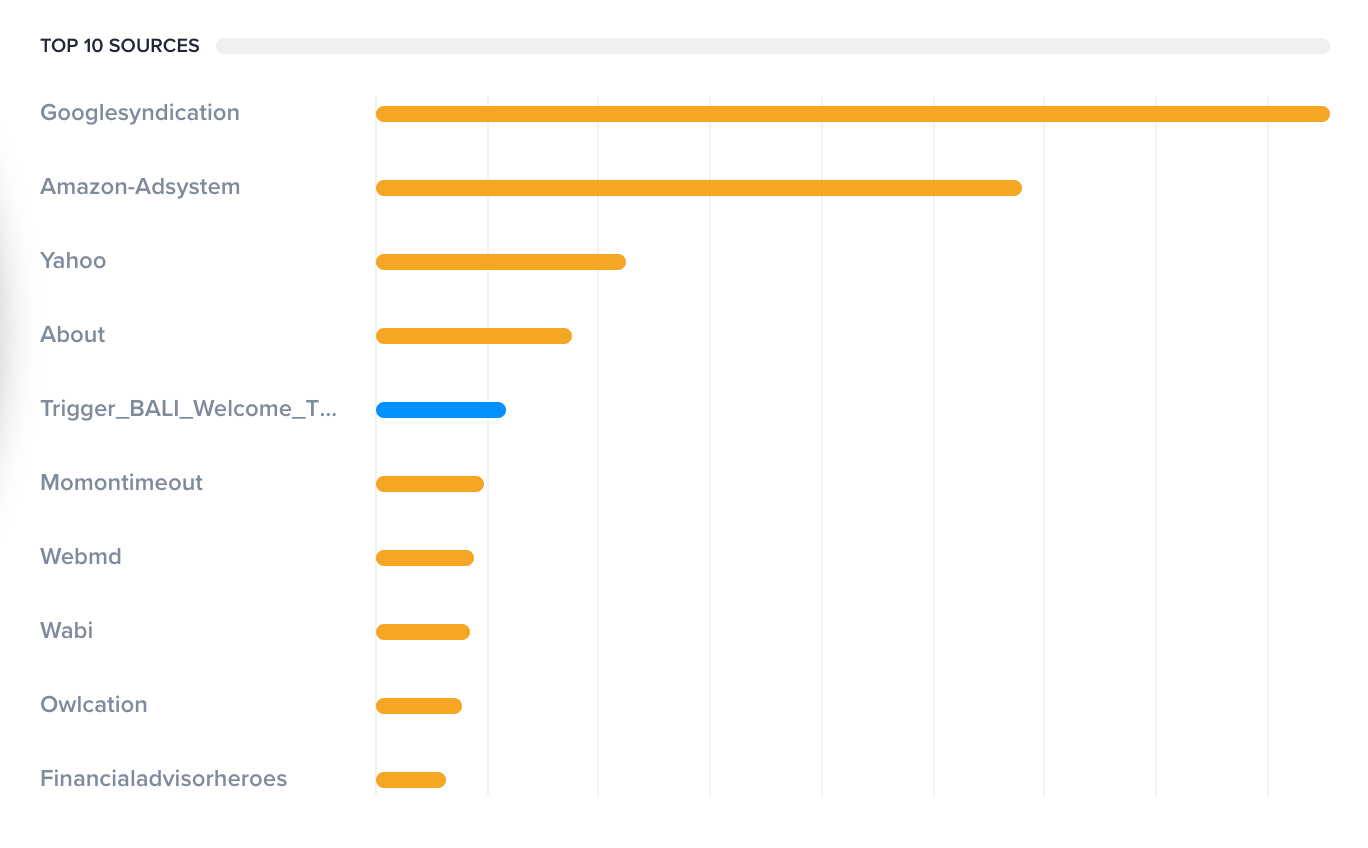
When hovering over any of the sources in the Top Sources visual, a count of the conversions from that source and the percent of total conversions will appear.
The Campaign Name, Version, and Variant associated with a specific email will be listed for all email sources.
Overlap Venn Diagram
In the Overlap section, a Venn Diagram displays the percent of converters reached by each channel individually and together. Hover over any of the ovals to see a percentage breakdown of users reached by that/those touchpoint(s).
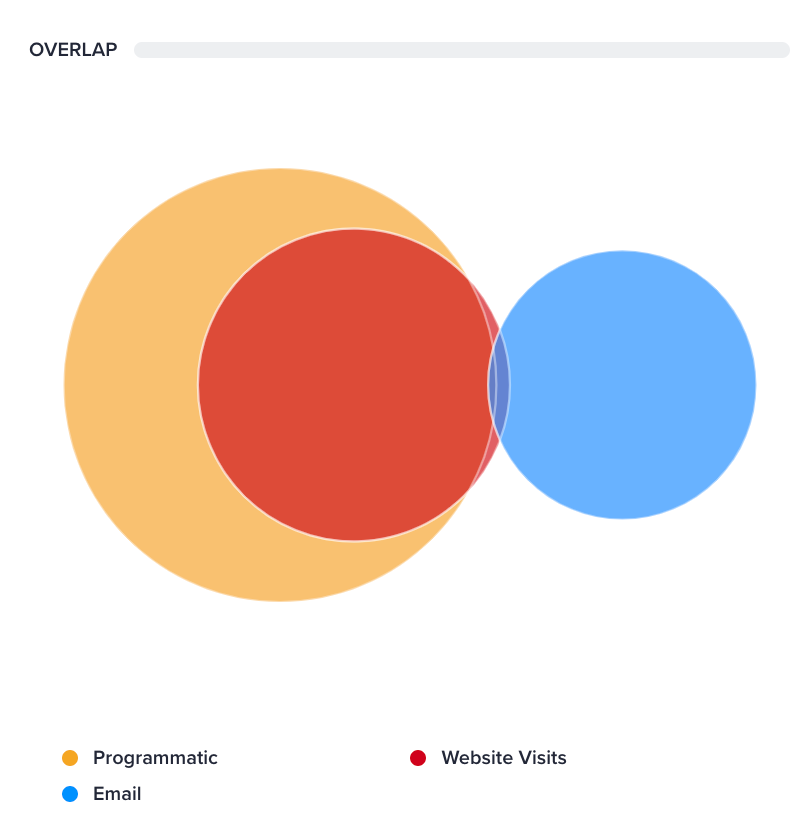
Clicking in the Sunburst will update the Overlap Venn Diagram to display only sub-channels from within that channel.
Color of the channel circles are the same as the channel colors elsewhere in the tool. (Yellow: Programmatic, Blue: Email, and Red: Website Visits)
Top Customer Experiences
In the Top Customer Experiences section, users can see the ten most popular customer experiences that have contributed to conversions across email, SMS, and programmatic channels.
The section also shows website activity to indicate when customers explored your website during their experience with the brand.
Each of the top ten contributing experiences is separated into their own tile that users can browse by clicking the side arrow or the blue and gray icons just below the experience tiles. Clicking on each experience card opens the journey panel
.gif?inst-v=0fd74b73-681b-4a42-b6ea-5267b2a3add7)
The left-most tile is the most popular one, which can also be noted using the count of users who have experienced that specific path in the top-left of the experience tile itself.
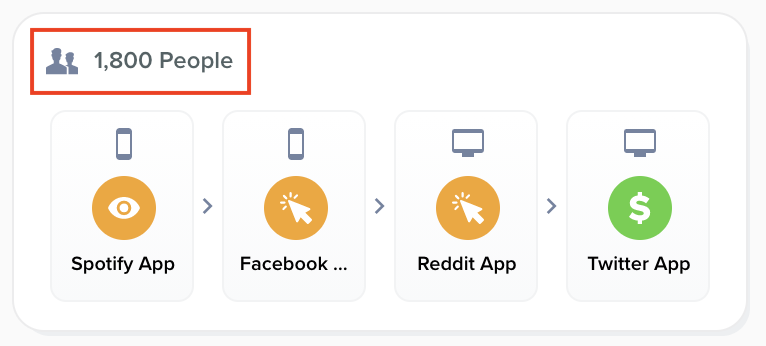
In addition to the count of users who have experienced that path, each experience tile also includes the action, device, and name of the touchpoint.
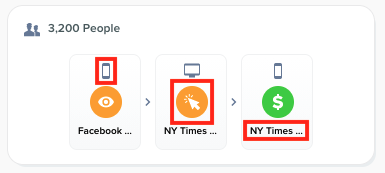
If an experience consists of more than four touchpoints, click on the last box in the experience tile. This will prompt the full experience to slide from the right side of the screen. To exit this view, click anywhere on the Attribution main screen.
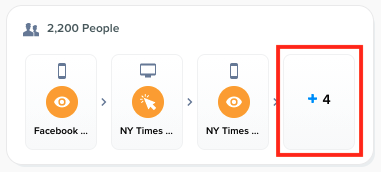
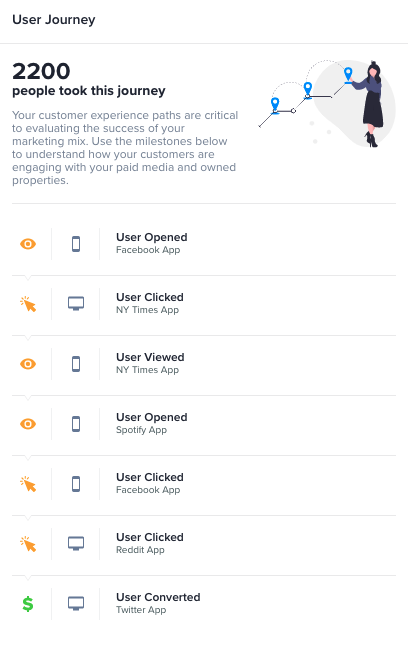
Viewed or Opened |  | The eye icon indicated when a user views or opens an ad or email. The color of the icon or circle corresponds with the channel that the view or open took place on. |
|---|---|---|
Clicked |  | The cursor icon indicates when a user clicks on an ad, email, or SMS message. The color of the icon or circle corresponds with the channel that the click took place on. |
Converted |  | The converted icon will always be a green United States Dollar symbol regardless of the campaign currency or device the user was on when they converted. |
For more information on how to set up a programmatic campaign including attribution settings, please visit The Campaign Builder section of the Programmatic Knowledge Base.
If you have any questions or concerns regarding Programmatic data within Attribution, please file a ticket with the Programmatic Service Desk
If you have any questions or concerns regarding Email or SMS data within Attribution, please file a ticket with the Zeta Marketing Platform Service Desk
Check out our FAQs page to find all your answers at once.
