Global Tag Implementation
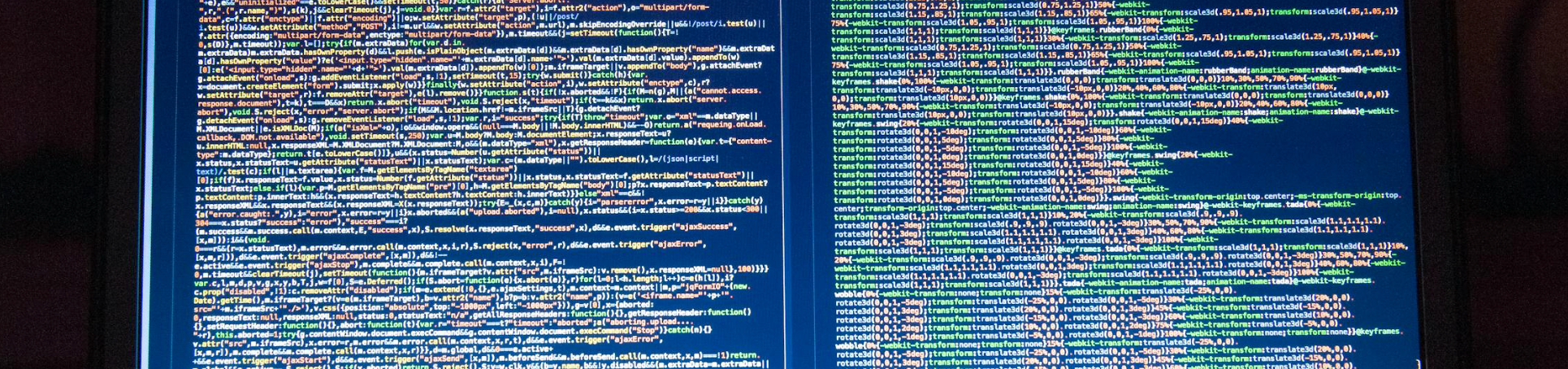
Global Tag Container
The Global Tag container includes all the tag configurations you need to integrate any Zeta product onto your site or single-page app and allows for no-code maintenance of your ZMP implementation at any time.
The Global Tag works by loading a javascript library on your page, similar to a tag manager, that allows you to load additional sub-tag configurations based on your custom logic.
Types of Sub-Tags | |
|---|---|
Zync Universal | The Zync Universal Tag is fired on all pages of the marketer's site, such as the home page, generic pages, product level pages, category level pages, configurators, shopping cart, customer-only accessible areas (for e.g., my account), and all stages of a conversion funnel. This ensures comprehensive identity coverage and consistent configuration across your entire property. |
Zync Conversion | The Zync Conversion Tag is implemented to fire exclusively upon the final conversion/transaction/lead event or page load for analytics purposes only. |
ZMP Website Tracking | The ZMP Website Tracking Tag (formerly called p13n) is loaded on all pages of the marketer's site when ZMP event tracking is desired. This will automatically collect page view events in your ZMP instance and enable you to track custom events and identities |
Zeta ID Sync | The Zeta ID Sync Tag is an optional tag that can be called on all pages of the marketer's site to boost Known to Zeta rates by syncing identities across Zeta’s identity partner network. |
Zeta DSP | The Zeta DSP Tag is configured to fire:
These tags are used to power your entire DSP web implementation |
Custom | Custom Tags are leveraged to fire any additional tags necessary for your Zeta implementation on any/all pages that are required |
Implementing The Global Tag
The Global Tag container should be triggered to fire upon the DOM ready state, provides compatibility with the marketer's chosen TCF2.0 compliant Consent Management Platform (CMP), and is compatible with all the enterprise tag management systems (TMS), either via a specific Zeta Global template or a custom HTML template. However, if deploying directly within a content management system (CMS), the marketer should implement the tags just before the closing </body> tag in the relevant HTML documents.
The Global Tag container should not be piggybacked by a third-party technology vendor platform that utilizes iframes to deliver piggybacked tags, as owing to its nature, the iframe blocks script access to the parent document.
Please alert your Zeta Global Account Manager once tagging implementation has been confirmed. If a pre-production sandbox environment is available, please provide it along with any relevant credentials. If tags are on production pages, please confirm from which webpage URLs, the tags should be reviewed. Zeta will view the web pages using a web debugger and check back-end platforms and databases for activity in order to verify successful implementation.
Cache_buster, PageUrl, and Page_Referrer variable values are self-populating and do not require the application of macros or any modifications.
Implementing via Tag Management Systems
You may already have a tag management system integrated throughout your website. These are some instructions on how to add the Zeta Tag Bundle to various common systems:
Google Tag Manager
Adobe Launch
We would recommend not using frequency capping or conditional firing rules as they may provide an incomplete understanding of your audience.
Google Tag Manager
Add a new Custom HTML tag.
Paste the Zeta Global Container tag within the HTML input field.
(If applicable) Replace additional parameter value placeholders with the appropriate GTM Variable:
GTM Variables will be of the format:
{{Variable Name}}
Select appropriate Firing Triggers:
For Universal Tag: Trigger should include all website pages except the conversion page(s)
For Conversion Tag: Trigger should include website conversion page(s) or event(s)
Additional Notes about Google Tag Manager:
Use the chart below to confirm the
{{Random Number}}cache buster macro is set up correctly.
Google Tag Manager Version | Access URL | To Enable {{Random Number}} |
|---|---|---|
V1 | Create a new user-defined variable (macro) of type Random Number. | |
V2 | Activate the Random Number Built-in Variable. |
Ensure firing rules (called Triggers) are correctly set up. If incorrectly set up, this can lead to unexpected conditional firing.
Confirm that the most recent changes have been published to the live container.
Adobe Launch
1. Select the appropriate Rule that corresponds to the expected implementation methodology
For Universal Tag: The rule should include all website pages except the conversion page(s)
For Conversion Tag: The rule should include website conversion page(s) or event(s)
2. Within the Rule, add a new Action
3. Select Extension: Core, Action Type: Custom Code, Language: HTML
4. Open the Editor
5. Paste the Zeta Global Container Tag
6. (If applicable) Replace parameter value placeholders with the appropriate Adobe Data Element
Adobe Launch Data Elements will be of the format:
_satellite.getVar('Data Element Name')
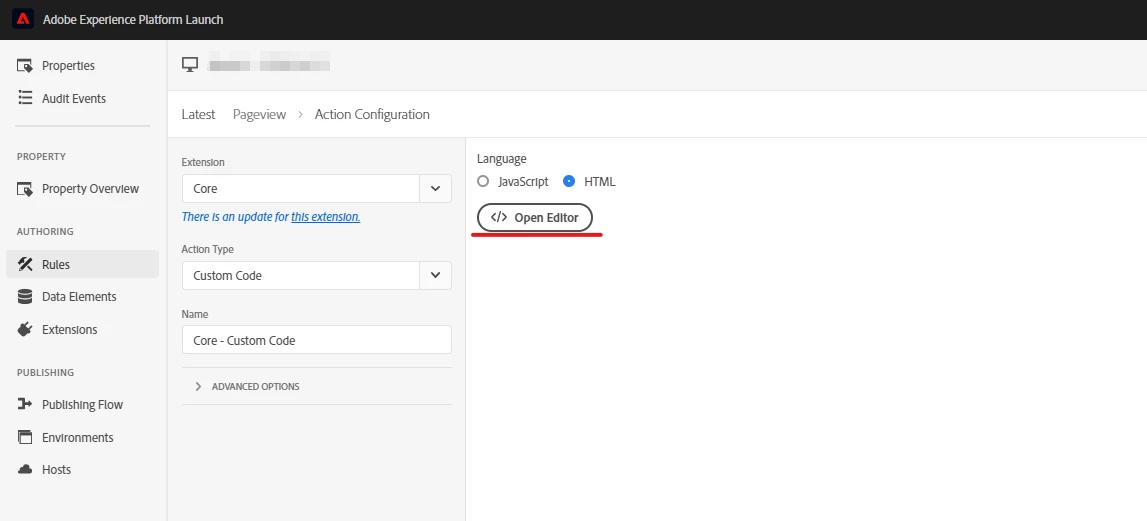
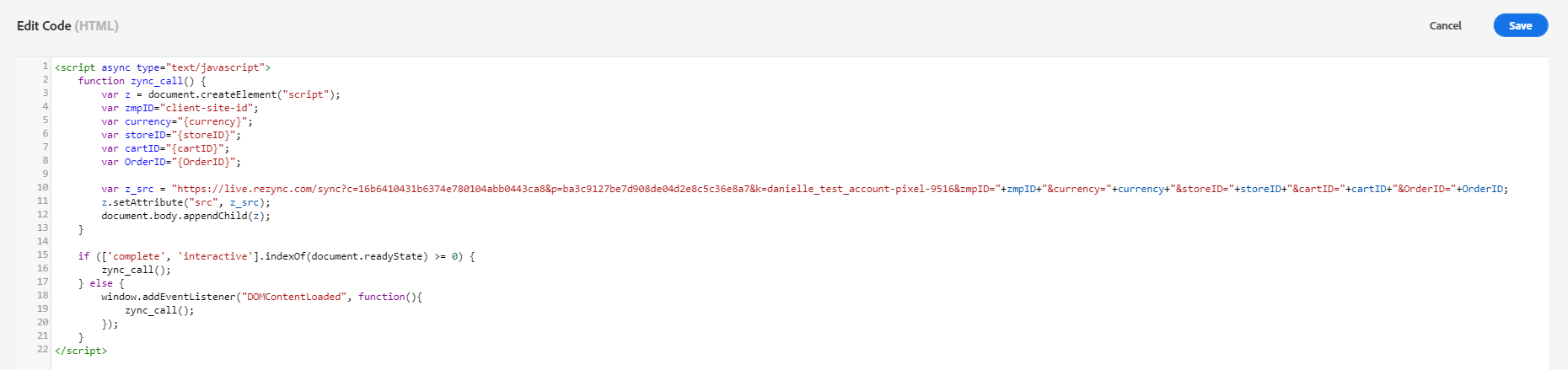
Implementing via Direct Placement in HTML
When a tag management system is not available, the tags can be placed directly into the HTML. Below are the instructions on where to place the tags:
Implement within the </body> element in the HTML on the relevant page(s)
(If applicable) Replace parameter value placeholders with the appropriate code snippet or variable
